Start remote support right from your web browser.
Benefits of Web Remote Support
Start remote support right from your web browser.
All you need is a web browser to get remote support from RemoteCall.
It is fast and hassle-free to use anytime, from anywhere and on any device.
Why web remote support is better
-
Get started quickly without any installation
If a customer needs assistance in the major updates for security or OS all day long, you can provide remote support from a nearby desktop. Only RemoteCall can establish secure web-based connections with any desktops.
-
Deliver remote support on mobile devices
If a customer needs urgent help in the subway away from work all day, give them a walkthrough from RemoteCall Web Viewer on mobile devices. This gives no restrictions of place or environment. Only RemoteCall can establish secure and direct connections from a tablet or smartphone.
-
It’s easy, fast and powerful
Equipped with intuitive icons and simple UI, RemoteCall offers an all-in-one support package from desktop to mobile as well as visual assistance in a web browser. Only RemoteCall can establish convenient web-based remote support with essential features.
Feel the seamless connection on the web browser!
Which screen is providing the remote support? (Answer: left screen)
Watch videos without delays or interruptions during remote connection.
Check out the amazing performance of RemoteCall yourself.
Discover key features & simple UI design
-
Drawing
Draw lines or shapes on the shared screen (available in 5 colors)
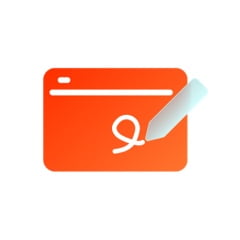
-
Laser Pointer
Point out to a specific spot on the shared screen
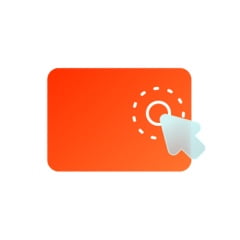
-
Screen Control
Remotely operate another desktop or mobile device through the shared screen
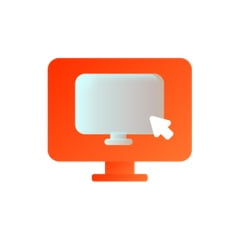
-
Function Control
Press buttons on a mobile device to control the camera function
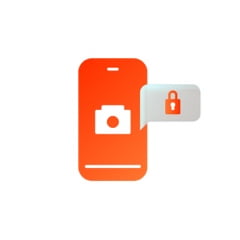
-
Camera Operation
Use different functions on panel to assist during remote session
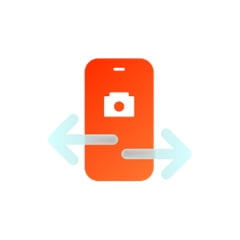
-
Screen Settings
Adjust the size or quality of the shared screen.
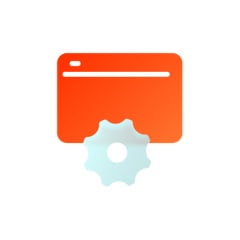
-
Session Log
Register and manage customer support details
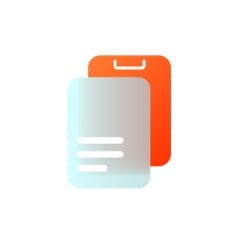
-
Voice Chat
Communicate by voice with customers
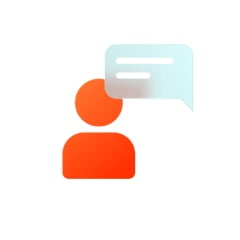
Get your hands on Premium service!
-
Are you a user on RemoteCall?Log in now.
Explore our solutions with either your RemoteCall ID or free trial ID.
- If you already have a RemoteCall ID, there is no need for an extra set up.
- Functions may vary according to the purchased license.
-
Are you not a user on RemoteCall yet?Sign up for a free trial now.
With this ID, you can subscribe to a free 14-day trial that will allow you to try out all of the features RemoteCall has to offer with no restrictions.
Enjoy a 5-minute experience without login.- Try a virtual version to try a virtual version. No login, no remote desktops are required (This free trial is designed to test out only.)


