Simplify Your Remote Support, No Installation Required!
Start remote support right from your web browser.
All you need is a web browser to get remote support from RemoteCall.
It is fast and hassle-free to use anytime, from anywhere and on any device.
Why web remote support is better
-
Get started quickly without any installation
If a customer needs assistance in the major updates for security or OS all day long, you can provide remote support from a nearby desktop. Only RemoteCall can establish secure web-based connections with any desktops.
-
Deliver remote support on mobile devices
If a customer needs urgent help in the subway away from work all day, give them a walkthrough from RemoteCall Web Viewer on mobile devices. This gives no restrictions of place or environment. Only RemoteCall can establish secure and direct connections from a tablet or smartphone.
-
It’s easy, fast and powerful
Equipped with intuitive icons and simple UI, RemoteCall offers an all-in-one support package from desktop to mobile as well as visual assistance in a web browser. Only RemoteCall can establish convenient web-based remote support with essential features.
-
All essential remote support features are available.
Ever felt a web-based remote support solution lacked functionality?
RemoteCall offers file transfer, recording, and much more—all within a browser. With regular updates enhancing its remote support features, RemoteCall stands out as the ultimate solution.
Feel the seamless connection on the web browser!
Which screen is providing the remote support? (Answer: left screen)
Watch videos without delays or interruptions during remote connection.
Check out the amazing performance of RemoteCall yourself.
Discover key features & simple UI design
-
File Transfer
Share files between support agent and customer during a session.
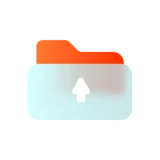
-
Recording
Use the browser extension to easily record PC screen.
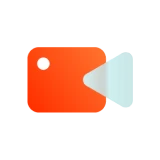
-
Screen Control
Remotely operate another desktop or mobile device through the shared screen
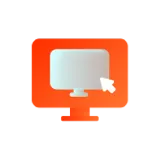
-
Drawing
Draw lines or shapes on the shared screen (available in 5 colors)
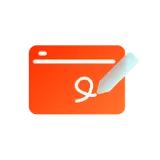
-
Laser Pointer
Point out to a specific spot on the shared screen
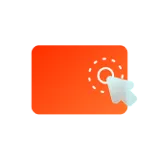
-
Function Control
Press buttons on a mobile device to control the camera function
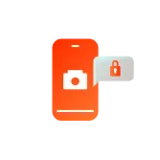
-
Voice Chat
Communicate by voice with customers
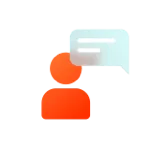
-
Screen Settings
Adjust the size or quality of the shared screen.
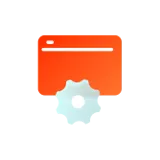
-
Screen Sharing
Guide the customer through shared screen.
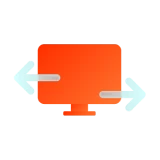
-
Camera Operation
Use different functions on panel to assist during remote session
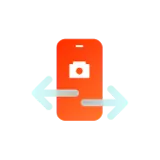
-
Session Log
Register and manage customer support details
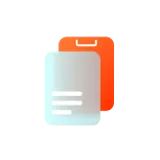
-
Customization
Customize login page with a company logo and URL.
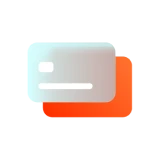
Get your hands on Premium service!
-
Are you a user on RemoteCall?Log in now.
Explore our solutions with either your RemoteCall ID or free trial ID.
- If you already have a RemoteCall ID, there is no need for an extra set up.
- Functions may vary according to the purchased license.
-
Are you not a user on RemoteCall yet?Sign up for a free trial now.
With this ID, you can subscribe to a free 14-day trial that will allow you to try out all of the features RemoteCall has to offer with no restrictions.
Enjoy a 5-minute experience without login.- Try a virtual version to try a virtual version. No login, no remote desktops are required (This free trial is designed to test out only.)

